Google Analytics 4 UTM Link Builder (Free Template) Tool Access:
To simplify creating and managing your UTM links, access our free UTM Link Builder Tool here. This tool helps ensure your links are consistently formatted for accurate tracking.
Introduction to UTM Tags
UTM tags have been a critical tool in digital marketing for over two decades, offering a robust way to track and analyze the effectiveness of marketing campaigns. These simple code snippets added to your URLs can unlock a wealth of data about how traffic reaches your website.
What are UTM Tags?
UTM (Urchin Tracking Module) tags originated from the Urchin software acquired by Google in 2005, which evolved into Google Analytics. By appending these tags to the end of URLs, marketers can capture vital information about the source and nature of traffic to their websites.
Core Components of UTM Tags:
- UTM Source (required): Identifies the source of the traffic, such as a search engine (Google, Bing) or a social media platform (Facebook, Twitter).
- UTM Medium (required): Specifies the medium used to deliver the traffic, like email, CPC (cost per click), or organic social media.
- UTM Campaign: Describes the specific campaign or promotion that directed the traffic, such as ‘summer_sale’ or ’email_newsletter’.
- UTM Term: Used for paid search to identify the keywords for which you’ve paid.
- UTM Content: Helps differentiate similar content or links within the same ad or promotion. For example, if you have two call-to-action links within the same email, using different UTM Content values can show which link performs better.
- Advanced GA4 Tags: Google Analytics 4 introduces new tags such as utm_creative_format and utm_marketing_tactic, which provide deeper insights into the type of creative used and the targeting strategy of the campaign, respectively.
Anatomy of a UTM link
How to Implement UTM Tags:
You can manually add UTM tags to URLs by structuring them as key-value pairs connected by ampersands. However, many digital advertising platforms now offer features like auto-tagging and macros, which automate the tagging process, ensuring accuracy and consistency.
The Reliability of UTM Tags:
UTM tags are generally reliable when used consistently and correctly. They should be integrated into a standardized tagging strategy that aligns with your marketing goals. Regular audits are recommended to ensure that the tags remain accurate and are compatible with the analytics tools being used.
Auto-Tagging Explained:
Auto-tagging automates the process of adding UTM parameters to URLs, which is particularly beneficial in large-scale or complex campaign structures. This feature ensures that every URL is correctly tagged without manual intervention, reducing errors and saving time.
Analyzing UTM Tag Data:
Google Analytics 4 provides built-in reports specifically for analyzing traffic and user acquisition through UTM tags. For deeper analysis, custom reports can be configured to focus on specific dimensions and metrics relevant to your campaign goals. This flexibility allows marketers to measure the impact of different traffic sources, mediums, and campaigns on user behavior and site performance.
Free UTM Link Builder Tool:
For those new to UTM tags or looking for a streamlined way to implement them, tools like Bind Media’s UTM Link Builder can simplify the creation process. This tool ensures that you’re using UTM tags effectively and consistently across all campaigns.
Conclusion and Support:
UTM tags are indispensable for marketers who want to gain precise insights into their campaign performances. By understanding and leveraging the data these tags provide, marketers can make informed decisions that drive better campaign outcomes. If you need assistance or have questions about setting up or analyzing UTM tags, don’t hesitate to reach out for professional advice.
Checking UTM Performance in GA4:
Google Analytics 4 offers three ready-to-use reports that can help you track how well your UTM links are working. You can find these under the ‘Acquisition’ section in the ‘Lifecycle’ category:
- Acquisition Overview Report
- User Acquisition Report
- Traffic Acquisition Report
Creating a Custom Report:
If you need more detailed insights tailored to specific metrics, you can create a custom report. Here’s how to do it:
Log In:
- Start by logging into the Google Analytics 4 website.
Find Reports:
- Use the left-hand menu to navigate to your desired property, then go to the ‘Reports’ section.
Set Up a New Report:
- Click on ‘Analysis’, select ‘Custom Reports’, then hit the ‘+ New Custom Report’ button.
- Configure Your Report:
- Name Your Report: Give it a clear title, like ‘UTM Performance Report’.
- Add Tabs: Optional, for organizing the report into sections.
- Add Dimensions and Metrics: Click ‘Add Dimension’ to include UTM-specific data like Source, Medium, Campaign, Content, and Term. Include metrics such as Sessions or Pageviews to measure performance.
- Apply Filters: (Optional) Filter your data to focus on particular UTM parameters, campaigns, or sources.
- Save and Review:
- Save the Report: Click ‘Save’ to keep your custom settings.
- View Your Report: Find it under ‘Custom Reports’ to see your data.
- Customize Further and Export: (Optional)
- Adjust Visuals: Change chart types and date ranges to suit your analysis needs.
- Export Data: Download the data if you need to work with it outside of GA4.
By following these steps, you’ll have a detailed custom report in GA4 that provides insights into the effectiveness of your UTM-tagged marketing campaigns. Adjust the setup as needed to track the performance aspects most relevant to your goals
Free UTM Link Builder Tool Access:
To simplify creating and managing your UTM links, access our free UTM Builder Tool here. This tool help
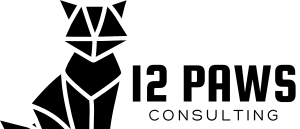
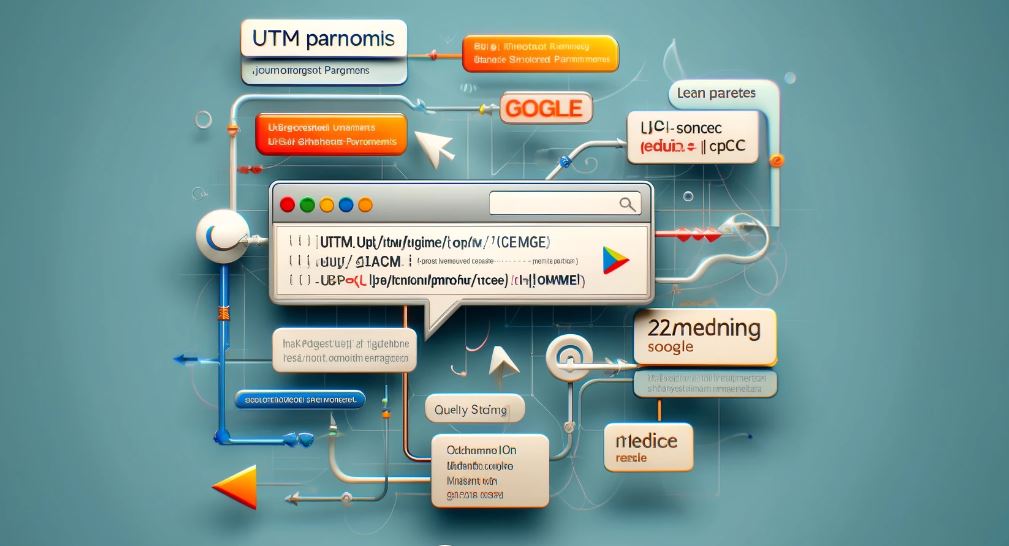


0 Comments